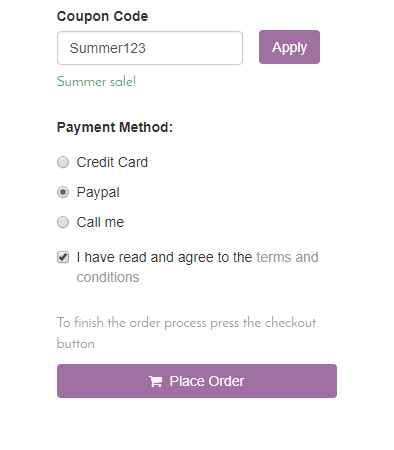eCommerce Coupons
f you want to give your customers the option of using coupon codes, you can define those here.
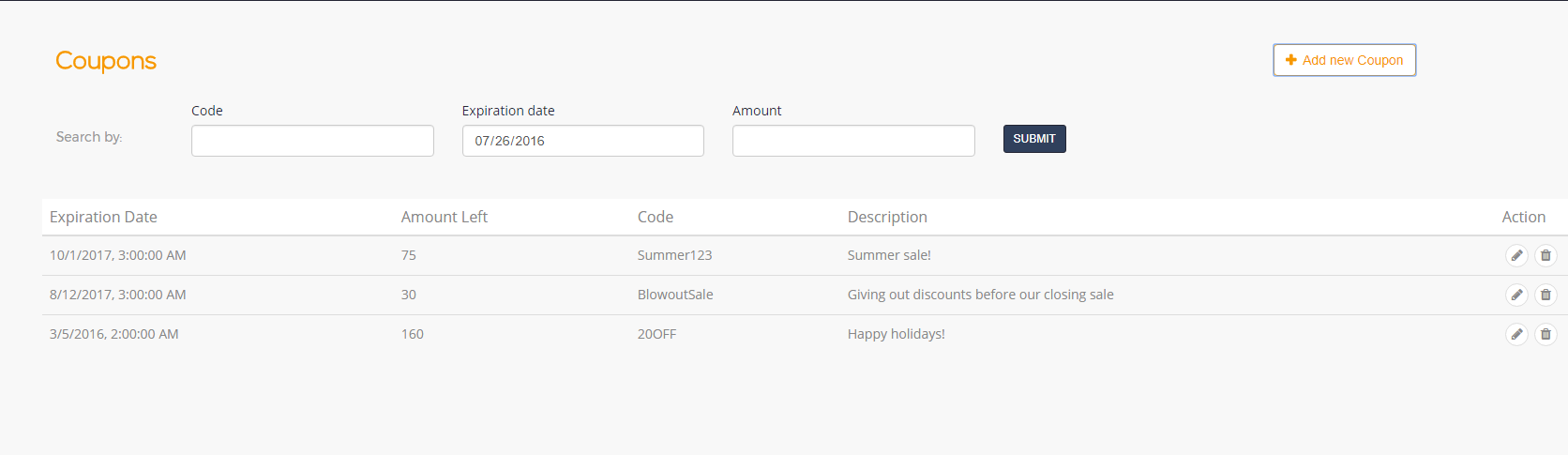
From your eCommerce admin, click “Coupons” on the left.
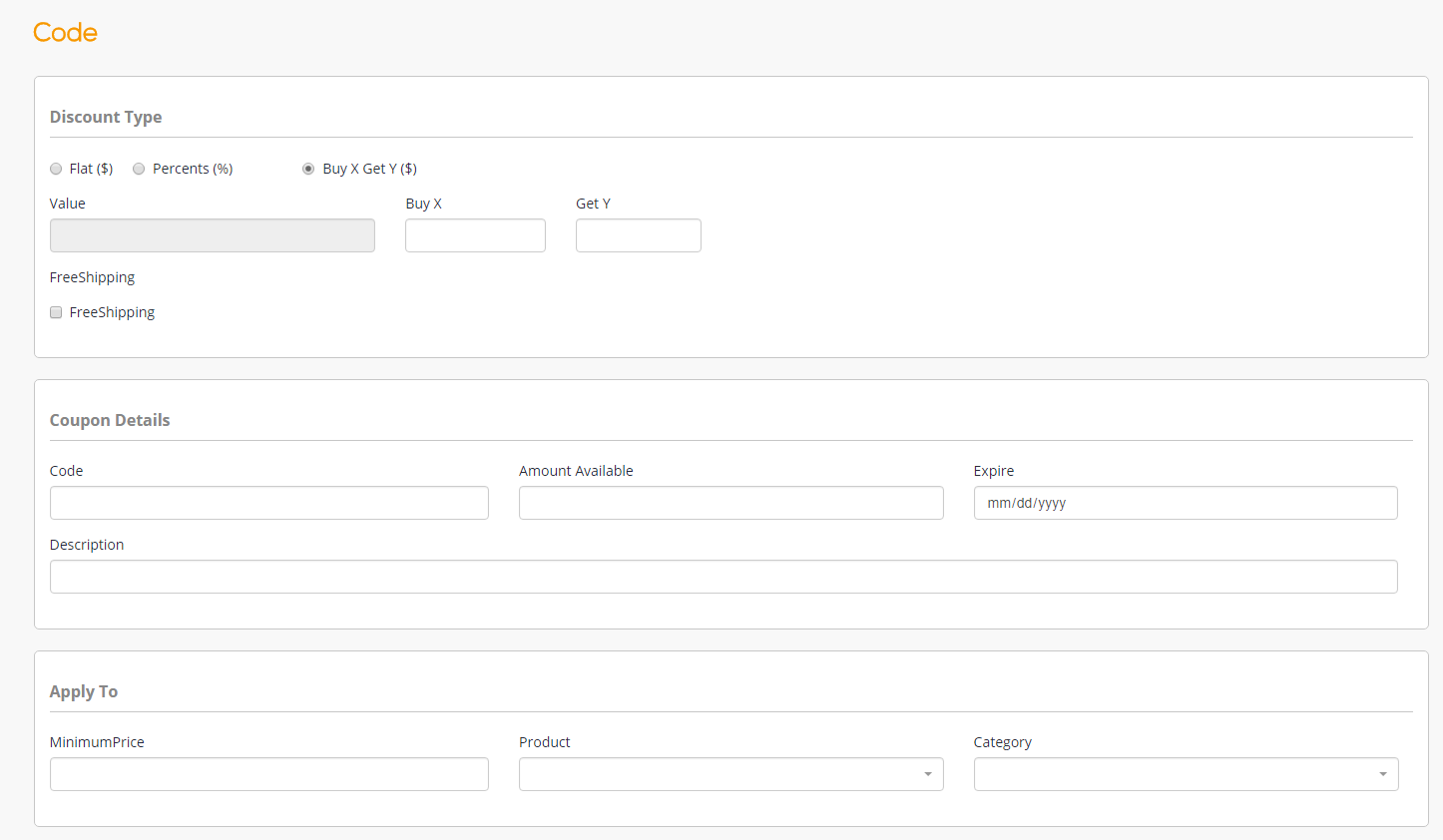
Select “Add new Coupon” to fill in the coupon code name, expiration dates, description of the coupons and the amount of redeemable coupons remaining.
Each row you create in the “Coupons” section will have its own individual page, which you can open and edit under “Action.” On the individual pages, you can define rules pertaining to how and when a customer can claim the coupon.
Under “Discount Type”:
Check off whether you want the coupon to take a percentage of the price off of a product, or to simply be a flat discount. Define the amount.
You can also choose to define the coupon as “Buy X, Get X;” for example, buy two, get one free.
Tick the “FreeShipping” box if you want to offer your customers free shipping with this coupon.
Under “Coupon Details”:
List the coupon code, amount of coupons available, expiration date, and description of the coupon.
Under “Apply to”:
Define the minimum price for which you want the coupon code to be applicable.
List which product(s) for the coupon code can be used.
Select the category of products the coupon applies to.
As an example, we’ve created a coupon with the description “Summer sale!” to apply a 10% discount to the product “Fleece Hoodies”. Before applying the coupon code, the order looks like this:
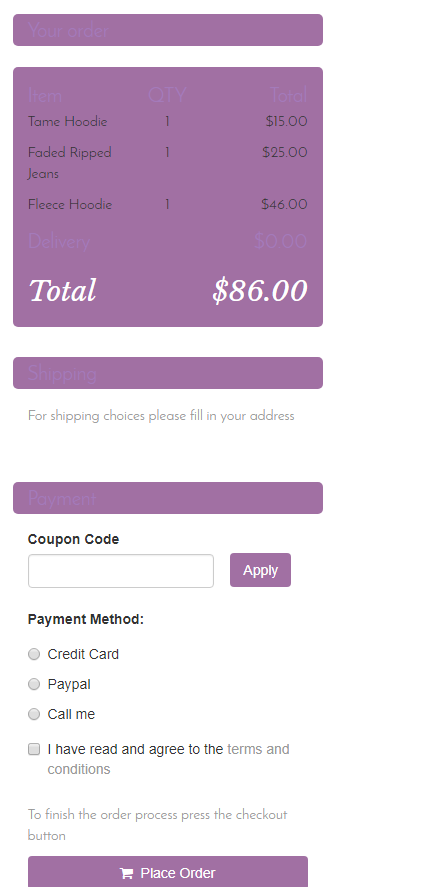
After applying the coupon code: